 I have just set up a wireless connection at home – whenever I log on it says that the connection is unsecure – how do I secure it? I have a new Toshiba Laptop and a Phillips Router. I saw something about a WEP key….where do I enter this?
I have just set up a wireless connection at home – whenever I log on it says that the connection is unsecure – how do I secure it? I have a new Toshiba Laptop and a Phillips Router. I saw something about a WEP key….where do I enter this?You are right to worry about this problem, actually, because any open wireless network is an invitation for neighbors and various unsavory characters to connect to your network as if they were on your local area network. This means that they’d be able to use your network-friendly printer, your networked hard drive backup system, and try to break into your computers too. In addition, they’d be able to use your network connection itself and if they were to download tons of illegal music, for example, the RIAA could get your ISP to shut you down, or if they downloaded porn or terrorism research data, well, the FBI could get involved. Not good! Fortunately, it’s pretty easy to secure a wireless network system: you need to log in to your router / base station (your Phillips unit), which is probably done by simply entering a special IP address in your Web browser (try 192.168.1.1 if the documentation that was included with the router doesn’t explain). If that fails, you might need to hook the router directly to the computer via a USB cable, though those are definitely rare systems.
Once you’ve hooked up, you should find a multi-tab configuration tool that has one tab labeled “Security” or similar. Click on that and you should be able to find “Password” as an option or button. Click on that and it should give the options of WEP or WPA. I recommend that you choose WPA and use a long password – it’s far more secure than WEP.
Here’s an example from the configuration screen of my Linksys router:
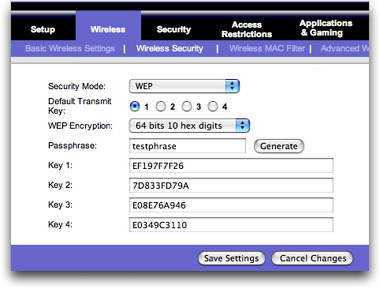
As you can see, it’s a bit complicated, but once you enter a password it automatically generates all the scary looking (hexidecimal) security codes: any of those will be what you would enter on your Toshiba laptop — once — to be securely connected forever.
I hope that helps you get your hatches battened down!


 21:19
21:19
 Ajay Verma
Ajay Verma

 Posted in:
Posted in: 


0 comments:
Post a Comment